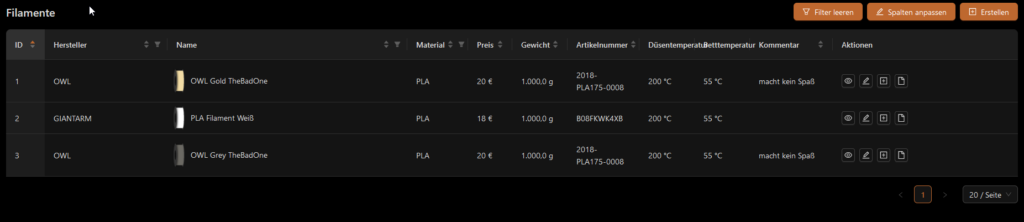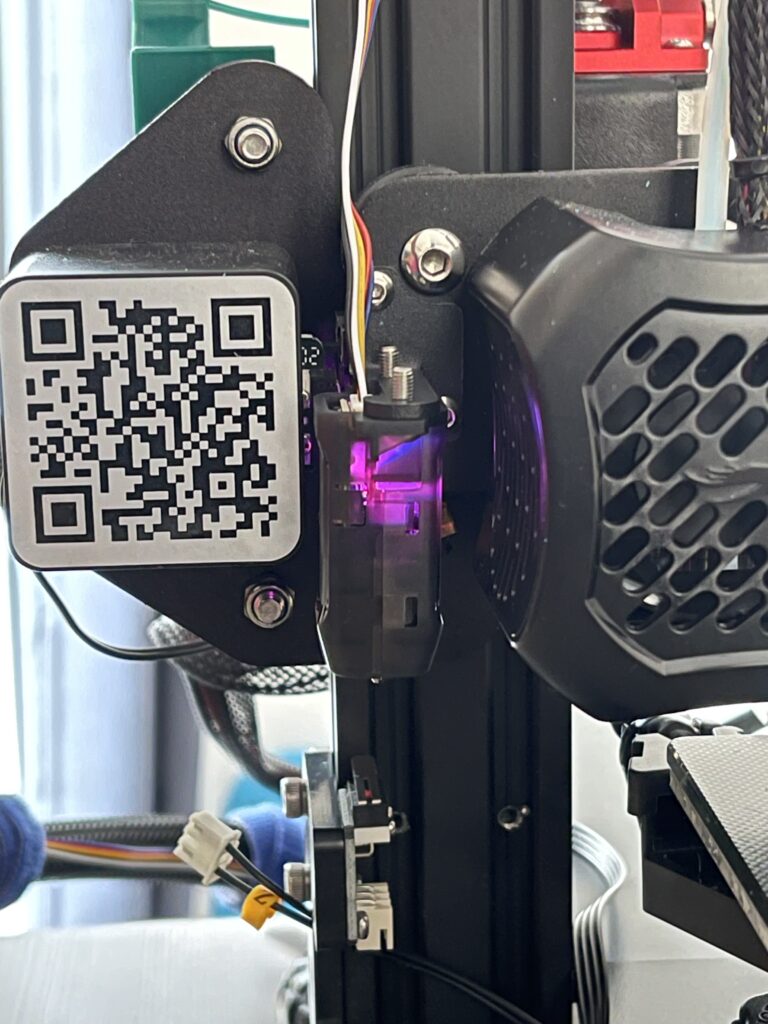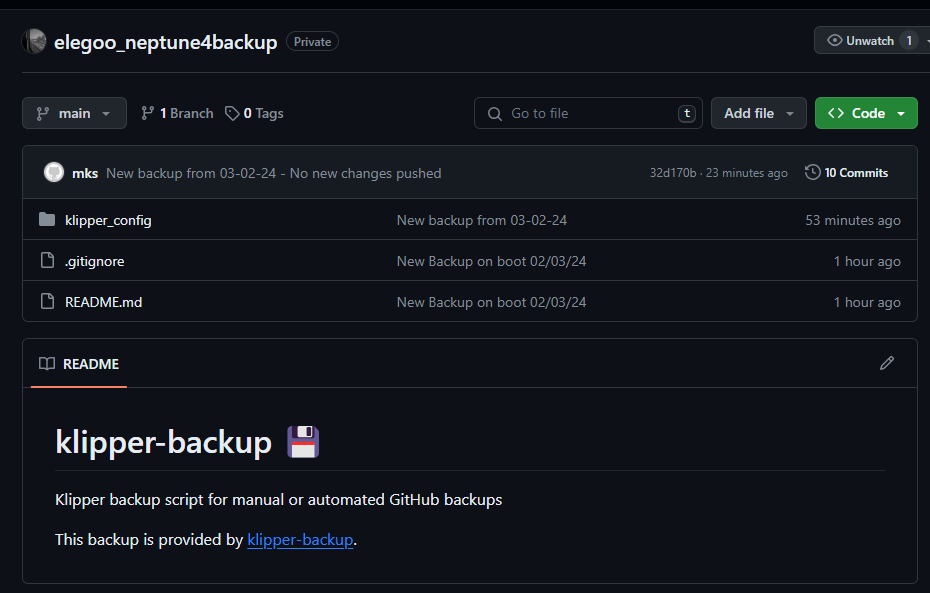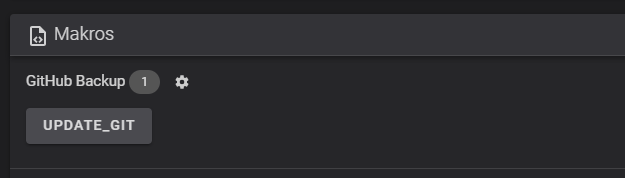English below.
Dieser Artikel wird aktuell gehalten (so der Plan). Letztes Update: 25.02.2024
Wer sich mit 3DDruck beschäftigt und Umweltbewusst leben möchte, wird sich früher oder später mit einem Problem befassen: Wohin mit den ganzen Fehldrucken, Prototypen, Supports, Brims, Skirts und nicht mehr genutzten Objekten? Im kommunalen Recyclingsystem werden die Drucke aus den gängigen Materialien – soweit mir bekannt – nicht genutzt und somit thermisch verwertet (verbrannt).
Mit viel Glück gibt es vielleicht eine Recyclinginitiative wie z.B. Precious Plastic in der Nähe, die Druckreste annehmen, das aber in der Regel in sehr begrenzten Mengen.
Es gibt auch Recyclingkits zu kaufen um selbst neues Filament zu produzieren (oder Anleitungen zum selbst bauen), jedoch erscheint mir hier der Preis und/oder Aufwand der Anschaffung für den Nutzen im Hobbybereich zu hoch. Für eine offene Werkstatt / Hackerspace und den gemeinsamen Gebrauch wäre die Hürde der Anschaffung zwar kleiner, jedoch bleibt der Prozess des diy Recycling in brauchbares Filament aus meiner Sicht fraglich. Es ist meistens sehr langsam und die Qualität des Produkts ungewiss.
Im Herbst 2022 bin ich auf die “Recyclingfabrik” aufmerksam gemacht worden. Die Firma hat es sich zur Aufgabe gemacht, 3DDruck Reste professionell in großem Stil in neues Filament zu recyceln. Kunden können ihre Reste kostenlos per Paket einschicken (Label per Mail) und bekommen dafür in einem Punktesystem einen Rabatt für die Bestellung im Onlineshop.
Aktuell werden Drucke und Reste der Materialien PLA und PETG angenommen, sowie leere unbeschädigte Spulen. Die Sortierung nach Material, also PLA und PETG getrennt verpacken, z.B. in Plastikbeutel getrennt im Paket, ist notwendig. Eine Sortierung nach Farben ist nicht erforderlich – freut die EmpfängerInnen aber. So werden pro kg eingesendetes Material 100 Punkte (2 €) auf das Kundenkonto gut geschrieben, sofern das Material sortiert ist und nicht verschmutzt mit Staub, Kleber, Farbe oder ähnlichem. Ansonsten gibt es entsprechend weniger Punkte gut geschrieben. Für leere Spulen gibt es 10 Punkte (20 Cent).

Beim einkaufen im Onlineshop kann anschließend bis zu 25% des Warenkorbwerts mit den erworbenen Punkten bezahlt werden.
Den Preis des (unrabattierten) Filaments von 22 – 25 €/kg rPLA und 24 – 28 €/kg rPETG – sowie den Wert der Punkte für das eingeschickte Material finde ich fair, besonders wenn ich den Mehraufwand bedenke, der im Vergleich zur Produktion mit neuem Granulat entsteht. Wer mehr als einzelne Rollen kauft, bekommt mit Bundle-Angeboten Mengenrabatt. In Kombination mit eingelösten Punkten und Versandkostenfreier Lieferung ab 75 € Bestellwert, lässt sich da einiges an Geld sparen.
Seit anfang 2024 gibt es Filament auch als 1kg Refill-Variante zu kaufen, mit eigener, druckbarer Masterspool. Dies habe ich noch nicht getestet.
Qualität des Filaments
Ich habe inzwischen schon viele Rollen an rPLA gedruckt und mehrfach bestellt – ich bin sehr zufrieden damit. Die Druckqualität bei der empfohlenen Temperatur kann mit gängigen Markenherstellern mithalten, auch das Stringing-Verhalten würde ich als normal beschreiben. Mit dem Durchmesser hatte ich bisher auch noch keine Probleme, das würde bei so vielen Bowden Tubes am Prusa MMU nämlich schnell auffallen.
PETG ist erst seit kurzem im Shop erhältlich und immer noch schnell ausverkauft und in wenigen Farben verfügbar. Ich habe nun auch hiervon ein paar Rollen daheim, konnte sie aber noch nicht testen. Ebenso habe ich noch keine Erfahrung mit deren eigener Masterspool für das Refill Filament.

Einsenden von Resten
Noch ein Kurzer Hinweis hierzu: Es gibt immer wieder Annahmestops für Einsendungen, da scheinbar mehr Menschen das Konzept gut finden, als Pakete bearbeitet werden können. Prüft also zunächst auf der Seite “Versandlabel anfordern” (ganz unten auf dieser Seite), ob es aktuell einen Annahmestop gibt, bevor ihr eure Filamentreste sortiert und verpackt. Außerdem ist das Einsenden aktuell nur für Personen möglich, die schon einmal Filament bei der Recyclingfabrik gekauft haben.
Disclaimer: Dies ist ein privater Erfahrungsbericht, ich habe in keiner Weise Zuwendungen erhalten für das verfassen dieses Artikels.
In English:
This article will be kept up to date (at least that’s the plan). Last update: 25.02.2024
This article is strongly focused on the german recycling system, an an company from Germany which recycles 3D printing material.
Anyone who is involved in 3D printing and wants to live an environmentally conscious life will sooner or later face a problem: Where to put all the failed prints, prototypes, supports, brims, skirts and objects that are no longer used? As far as I know, prints made from common materials are not used in the municipal recycling system and are therefore thermally utilized (burned).
If you are very lucky, there may be a recycling initiative such as Precious Plastic nearby that accepts printed waste, but usually in very limited quantities.
There are also recycling kits to buy to produce new filament yourself (or instructions on how to build it yourself), but the price and/or effort involved in purchasing and using them seems too high for the hobby sector. For an open workshop / hackerspace and shared use, the hurdle of purchase would be smaller, but the process of diy recycling into usable filament remains questionable in my view. It is usually very slow and the quality of the product is uncertain.
In the fall of 2022, I was made aware of the “Recyclingfabrik”. The company has set itself the task of professionally recycling 3D printing remnants into new filament on a large scale. Customers can send in their remnants free of charge by parcel (label by email) and receive a discount for ordering in the online store in a points system.
Currently, prints and remnants of the materials PLA and PETG are accepted, as well as empty, undamaged spools. Sorting by material, i.e. packing PLA and PETG separately, e.g. in separate plastic bags in the package, is necessary. Sorting by color is not necessary – but the recipients will be pleased. For every kg of material sent in, 100 points (€2) will be credited to the customer’s account, provided the material is sorted and not contaminated with dust, glue, paint or similar. Otherwise, fewer points will be credited accordingly. Empty spools are worth 10 points (20 cents).

When shopping in the online store, up to 25% of the basket value can then be paid for with the points earned.
I think the price of the (undiscounted) filament of 22 – 25 €/kg rPLA and 24 – 28 €/kg rPETG – as well as the value of the points for the material sent in – is fair, especially when I consider the additional work involved compared to production with new granulate. If you buy more than individual rolls, you get a volume discount with bundle offers. In combination with redeemed points and free shipping on orders over €75, you can save a lot of money.
Since the beginning of 2024, filament has also been available to buy as a 1kg refill variant, with its own printable master pool. I have not yet tested this.
Quality of the filament
I have already printed many rolls of rPLA and ordered it several times – I am very satisfied with it. The print quality at the recommended temperature can keep up with well known brand manufacturers, and I would also describe the stringing behavior as normal. I haven’t had any problems with the diameter yet either, as this would quickly become apparent with so many Bowden tubes on the Prusa MMU.
PETG has only recently become available in the store and still sells out quickly and is only available in a few colors. I now have a few rolls of these at home, but haven’t been able to test them yet. I also have no experience with their own master pool for the refill filament.

Sending in leftovers
A short note on this: There are always stops for accepting submissions, as there seem to be more people who like the concept than there are parcels to process. So first check the “Request shipping label” page (at the bottom of the page) to see if there is currently an acceptance stop before you sort and pack your leftover stuff. In addition, sending in filament is currently only possible for people who have already purchased filament from the Recyclingfabrik.
Disclaimer: This is a private experience report, I have not received any form of compensation for writing this article.


![[Teil 1] Spoolman – track your filament… hab ich noch grünes PETG?](https://printys.net/wp-content/uploads/2024/02/2024-02-14-14_08_09-Home-_-Spoolman-–-Mozilla-Firefox.png)